Using the Mix Bus Compressor
- Bluerooms
- Jun 2, 2020
- 1 min read
Updated: Jun 29, 2020
This guide will show you how to use the mix bus compressor on the ASP8024-HE to compress any audio on your mix bus.
Mix Bus Compressor:
1. The controls for the bus compressor are located at the right on the monitor level control and are labelled “VCA Bus Compressor”.

Engaging the Compressor:
1. Use the 'In' button to insert the compressor onto the mix bus signal path.
Set the Threshold:
1. The Threshold sets the signal level required to engage the compressor. A higher threshold means that more signal is required to trigger the compressor.

Set the Gain Makeup:
1. The Gain Makeup sets how much gain is added to the signal after the it has been compressed to ensure that no level is lost.

Set the Attack:
1. The Attack sets how long after the signal crossing the threshold it takes for the signal to be fully compressed.
A higher attack time means it takes longer for the signal to be fully compressed, preventing transient information from being attenuated.

Set the Release:
1. The Release sets how long after the signal dropping below the threshold, the compressor disengages.
A higher release time means after the compressor has been triggered, it takes longer for the compressor to stop attenuating the signal level.

Setting the Ratio:
1. The Ratio set how much attenuation is applied to the signal once it has crossed the threshold.
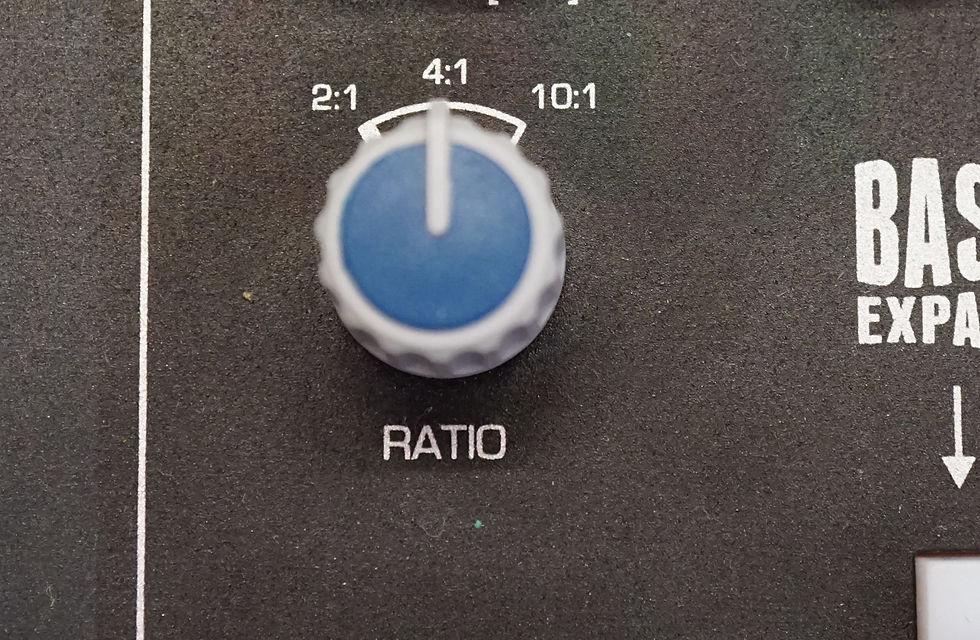
Bass Expand:
1. The Bass Expand button engages a 350Hz high pass filter to the sidechain of the compressor. This prevents low frequencies activating the compressor as this can cause pumping.
Note that the high pass filter does not filter the mix bus audio, only the signal used to activate the compressor.
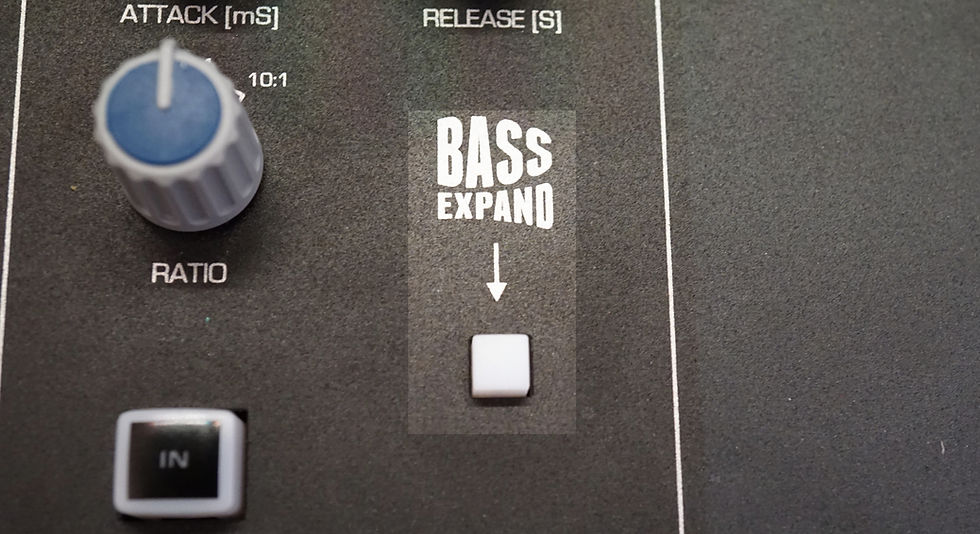





Comments